Tips that save time.
Every beginner blogger knows how tough this whole WordPress thing can be sometimes. Even though WordPress is commonly known as the easiest CMS to use and blogging platform, there are still many things about it that need to be explained. That’s why I created this post.
Below you can see short descriptions for 29 basic terms related to WordPress.
Table of contents:
A, B, C, D, F, H, K, M, N, P, R, S, T, U, W
1. 404 Page
It’s a page that gets displayed whenever someone tries to visit a nonexistent URL address within your blog.
Here’s an example of a nonexistent URL: http://example.com/nothinghere
Some examples of great 404 pages:
- 404 Error: 60+ Creative And Well Designed Pages
- The Best of Error 404 Pages
- 54 Cool Examples of Custom Error 404 Pages
- 404 Error Pages for Your Viewing Pleasure
- 50 Creative and Inspiring 404 Pages
2. Akismet
This is one of the core plugins for WordPress. Its main task is to “catch” every spam comment that gets submitted to your blog, so you won’t have to go through them on your own.
You can download Akismet from here: http://wordpress.org/extend/plugins/akismet/
3. All In One SEO Pack
It’s the best plugin for optimizing your blog for search engines. It’s one of the most popular WordPress plugins, and that is not surprising actually.
You can download All In One SEO Pack from here: http://wordpress.org/extend/plugins/all-in-one-seo-pack/
4. Avatar
This is a small image which identifies each commenter (example below).
![]()
WordPress uses an external service for avatars. If you want your own avatar just go to Gravatar and register for a free account.
5. Blogroll
It’s simply a list of links to other blogs that a blogger wants to recommend to his/her readers. Usually it’s a list of “neighbour blogs,” so to speak. The most popular place for a blogroll is the sidebar or the footer.
6. Categories
Categories are a way of gathering all posts that share a similar topic or theme. Each post can be assigned to a category (one or many) that describes what the post is about. Categories should be named in a way that can be grasped easily by every visiting person.
For example the categories here are: How-To / Tutorials, Internet (and stuff), Internet Marketing, Late Night Posting, Productivity, Web Design & Development.
Categories can be added/edited while creating or updating a post.
7. Description (Meta Description)
It’s a short description of a blog/page/post used mostly by the search engines. This description is not displayed anywhere on the blog.
Here’s how Google uses it. Every time someone googles a specific keyphrase Google makes a decision which websites should be displayed and in what order. For each website Google displays a title and a short description. Google has two ways of putting this description together:
- If the meta description of the website contains the keyphrase used by the user then Google displays the meta description.
- If the meta description doesn’t contain the keyphrase then Google displays a fragment of the website’s content that does contain it.
Meta description for each page and post can be set using the All In One SEO Pack plugin.
8. Draft
Every post can be saved as a draft. It’s a handy way of saving a post that is not yet finished, so you don’t want it to appear publically on your blog. It’s very useful to everyone who creates their posts directly in WordPress and without using any external software (like MS Word).
If you want to save your post as a draft just press this button:
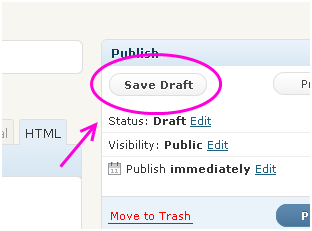
9. Favicon
It’s a small icon which helps to identify a website visually. All the major web browsers display favicons (well Internet Explorer doesn’t… go figure).
Here’s an example of a favicon:
![]()
The easiest way of setting up a favicon is to edit one of your theme’s PHP files – the one responsible for displaying the header of your blog. The only thing you have to do is to input a line of code in the <HEAD> section. This line can look like this:
<link rel=”Shortcut icon” href=”<?php bloginfo(‘template_url’); ?>/images/faviconname.ico” />
Favicon needs to be saved with a .ico extension. The standard for the icon is 16×16 pixels. And, of course, you need to upload it to your server via FTP or the media uploader tool built in WordPress.
10. Feedburner
It’s a service used by many bloggers mostly for gathering various stats concerning the people who have subscribed to the blog’s RSS channel.
It provides things like: data about the number of subscribers, data about the number of clicks, an email subscription tool, and many others. You can learn more about Feedburner from the official website: http://www.feedburner.com/
In order to integrate Feedburner with your blog you’re going to need a plugin like FD Feedburner Plugin. You can get it at: http://wordpress.org/extend/plugins/feedburner-plugin/
11. .htaccess file
It’s the directory-level configuration file of your server. Wikipedia will probably explain it better (here). In a nut-shell, it’s stored in the root (main) directory of your WordPress installation and has the possibility to overwrite some of the default server settings. The most common use of it is to control who/what has the access to specific parts of your blog.
You can learn more about some clever ways of using the .htaccess file in WordPress here: A to Z of WordPress .htaccess Hacks.
12. Keywords (Meta Keywords)
It’s a list of keywords and keyphrases for each blog/page/post used mostly by the search engines.
Nowadays, many people think that the major search engines don’t pay any attention to this element while ranking websites. And it’s probably the case. Nevertheless, setting proper keywords won’t do you any harm.
Meta keywords for each page and post can be set using the All In One SEO Pack plugin.
13. Menu
Since the 3.0 version WordPress enables you to create custom menus and place them anywhere on your blog (that is, of course, if your current theme allows that).
That being said, not every theme supports this custom menu engine. Sometimes the only way of using a custom menu is to display it with a sidebar widget.
Menus can be created in the admin panel. Just navigate to the Appearance > Menus.
14. Nofollow
“Nofollow” sounds like a SEO gospel nowadays. When in reality it’s just an optional attribute of a HTML link. However, its “optionalism” doesn’t make it unimportant. In fact, it’s the most important attribute from a SEO standpoint.
By default every link is a follow link. This means that whenever a search engine encounters a link it follows it. Checks where it leads to, and basically takes it as a vote. A vote by the linking website to the website that is being linked to. The nofollow attribute notifies the search engines that they shouldn’t even pay attention to such a link – no vote, no link juice.
From a user’s perspective nofollow links look exactly the same as their follow brothers and sisters.
In order to create a nofollow link just add one extra attribute to a link:
rel=”nofollow”
An example nofollow link:
<a href=”http://wikipedia.org/” rel=”nofollow”>Wikipedia</a>
15. Noindex
It’s a way of informing the search engines that they shouldn’t index a specific page.
The most common use for this is within the admin panel pages.
To prevent a page from being indexed the only thing you have to do is to include one extra line to the <HEAD> section of the page’s template:
<meta name=”robots” content=”noindex” />
Or you can go the easy way and install a plugin called Robots Meta. Among other functionalities it provides an easy-to-use ability to set the noindex parameter individually for each post/page.
16. Permalink
This is a URL address that points to a specific post or page within your blog.
By default it looks something like this: ?p=123
Where “123” is the post/page ID.
WordPress lets you set a more friendly structure. You can even include the title of your post/page. Just like I did – just look at the URL of this entry.
You can set this in the admin panel. Just navigate to Settings > Permalinks.
17. PHP
It’s a programming language. A general-purpose scripting language (as Wikipedia puts it). WordPress was built using PHP.
You can learn more at: http://www.php.net/
18. Ping
It’s a simple notification that your blogs sends to various search engines every time you create a new piece of content. Pings are sent automatically. They help to get your content indexed quickly.
19. Pingback
Wikipedia describes it the best:
A pingback is one of three types of linkbacks, methods for Web authors to request notification when somebody links to one of their documents.
(…)
Essentially, a pingback is an XML-RPC request (not to be confused with an ICMP ping) sent from Site A to Site B, when an author of the blog at Site A writes a post that links to Site B. However, it also requires a hyperlink. When Site B receives the notification signal, it automatically goes back to Site A checking for the existence of a live incoming link. If that link exists, the pingback is recorded successfully.
20. Plugin
It’s a script created in PHP. It adds some new functionality to WordPress.
A couple of popular plugins have been mentioned on this list already (Akismet, Robots Meta and All In One SEO Pack). At the time of writing this entry over 10,000 plugins are available on the official WordPress website (http://wordpress.org/extend/plugins/). There’s a plugin for almost everything.
21. Referrer (HTTP Referrer)
This is the address of a website that sent you a visitor. In other words, the address of a website where the visitor found your link and clicked on it.
For example, if someone finds your blog on Google and clicks your listing then the referrer for this visit will be google.com
22. robots.txt file
It’s a simple text file that notifies the search engines which areas of your blog are restricted for them.
Very useful file. You can (and should) learn more about it here:
23. RSS
RSS, short for Really Simple Syndication, is a tool used by websites to automatically publish updates to their content. Users subscribe to these “RSS feeds” to receive updates directly, like a personalized news service, simplifying their content consumption experience.
24. Sitemap file
Yet another file for the search engines. Its main function is to give the search engines a map of all the different URL addresses that create your blog. With such a thing they can index your blog a lot quicker.
You don’t have to create this file on your own. There’s a plugin for that: Google XML Sitemaps.
25. Tags
It’s a set of phrases/words that describe each post. Sometimes they do the same job as categories, so it’s difficult to point out any big differences between the two. Probably that’s why WordPress lets you switch categories to tags and vice versa.
My personal opinion is that categories are for users and tags are for search engines. Take it or leave it.
Tags can be added/edited while creating or updating a post.
26. Theme
In plain English it is a set of PHP files that decides how your blog looks like.
Choosing and tuning your theme is usually the most time consuming task when creating a new blog. Each theme consists of a number of files responsible for displaying specific areas of your blog (such as: sidebar, single post, list of posts, etc.).
Some interesting and free themes:
- My Favourite Free WordPress Themes From 2010
- 14 Fantastic Free WordPress Themes
- 16 Free WordPress Themes That Will Make You Forget Premium Themes
- 20 WordPress Portfolio Themes for Photographers
- 33 Free,Creative And Unusual WordPress Themes
- 40 Awesome and Fresh WordPress Themes
- 60+ Awesome New WordPress Themes
27. Trackback
Wikipedia describes it the best:
A trackback is one of three types of linkbacks, methods for Web authors to request notification when somebody links to one of their documents. This enables authors to keep track of who is linking, and so referring, to their articles.
(…)
A trackback is an acknowledgment. This acknowledgment is sent via a network signal (ping) from the originating site to the receiving site. The receptor often publishes a link back to the originator indicating its worthiness. Trackback requires both sites to be trackback-enabled in order to establish this communication.
Trackbacks are used primarily to facilitate communication between blogs; if a blogger writes a new entry commenting on, or referring to, an entry found at another blog, and both blogging tools support the TrackBack protocol, then the commenting blogger can notify the other blog with a “TrackBack ping”; the receiving blog will typically display summaries of, and links to, all the commenting entries below the original entry.
28. URL
Not getting into boring technical details it’s simply the address of a specific web page.
For example, the URL of the post you’re currently reading is: https://newinternetorder.com/29-wordpress-terms-explained-handy-wordpress-glossary
29. Widget
Plugin’s younger brother. Widgets were created to provide a simple way of displaying anything on the sidebar without the need of editing HTML and PHP code manually.
Widgets can present such things as: categories, pages, archives, photos, links, and many more.
Widgets can be set in the admin panel. Just navigate to Appearance > Widgets.
What’s next?
I know that there’re probably tens of other things that were left out, so here’s a question for you: What did I forget?
To make it a bit more interesting I must admit that I didn’t include one BIG thing on purpose. What is it?
2 Comments
Comments are closed.

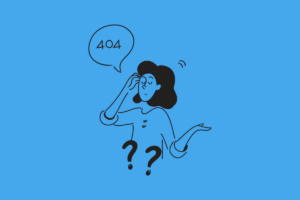


Interesting list, even if a lot of the words are not WordPress specific. Some WordPress specific words would be gravatar (not avatar), Codex, slug, template tag, post type, custom post type, template file, and other great words found in WordPress Semantics and Glossary on the WordPress Codex. Great work!
Thanks Lorelle! 🙂