Tips that save time.
Nofollow links have long been one of the first SEO-related terms that website owners want to understand. So, what is a nofollow link, really? 🔗
Despite its somewhat technical nature, understanding nofollow is crucial whether you’re a website owner, a blogger, or simply someone who wants to get the hang of how the internet works.
In simple terms, nofollow is a tiny piece of code you can add to a hyperlink to tell search engines like Google, “Hey, don’t count this link in your rankings.” Why does this matter? Well, links are like votes of confidence in the eyes of search engines. Sometimes, however, you might want to include a link without giving it your full endorsement. That’s where nofollow comes into play.
In this post, we’ll unravel the mystery behind what a nofollow link actually means, why it’s important, and how you can use it. We’ll even walk you through adding nofollow to your own links, whether you’re coding manually or using a platform like WordPress. So if you’ve ever scratched your head wondering what is a nofollow link, keep reading to get all your questions answered.
Key takeaways
What is a hyperlink?
Before we dive deeper into understanding what “nofollow” is, it’s crucial to grasp the basic concept of a hyperlink. A hyperlink, commonly known just as a “link,” is essentially a gateway or a shortcut that takes you from one webpage or online resource to another. Think of it like a door in a building; you open it, and you’re suddenly in a different room. In the digital world, you click a hyperlink, and voilà, you’re on a new webpage.
Links are the building blocks of the internet, connecting millions of web pages in an intricate web. When you read an article and see blue or underlined text – like this one – that’s usually a hyperlink. Click it, and you’re off to explore related content or additional information. Hyperlinks are fundamental for the user experience, making navigation simpler and more intuitive.
But not all links are created equal, and this is where our main question, what is a nofollow link, begins to take center stage. In the world of SEO and website management, the type of hyperlink you use can have significant implications. We’re about to explore how adding a simple piece of code like “nofollow” to a hyperlink can affect your website and its relationship with search engines.
By understanding hyperlinks, you set the stage for a deeper comprehension of what a nofollow link is and why it’s important in the broader context of web development and SEO.
What does “nofollow” mean?
Now that we’ve covered the basics of what a hyperlink is, let’s delve into the heart of the matter: what is a nofollow link?
In its simplest form, “nofollow” is a small piece of code that you can attach to a hyperlink to tell search engines like Google not to give any special importance to the link when they’re figuring out rankings.
It’s like saying, “I’m providing this link for information, but I don’t necessarily endorse it or think it should affect the site’s search engine ranking.”
To get a bit technical but still straightforward, when you add “nofollow” to a hyperlink, you’re essentially adding the attribute rel="nofollow" within the HTML code of the link. Here’s an example of what a link with the nofollow attribute added to it looks like:
<a href="https://example.com" rel="nofollow">Example Site</a>
This signals search engines to ignore the link when they’re calculating the authority and relevance of the page it’s pointing to.
So, why should you care about what “nofollow” means? Because it has significant implications for SEO, website trustworthiness, and how your site interacts with others. Understanding “nofollow” allows you to better manage your online content and its impact on search engine performance.
Why use “nofollow” links?
You might be wondering why anyone would want to use “nofollow” links in the first place. After all, if links are like votes of confidence for a website, wouldn’t you want every link to boost your site’s standing in search engine rankings?
The answer is more nuanced than a simple yes or no, and there are specific scenarios where using “nofollow” makes perfect sense.
Sponsored content
If you’re hosting sponsored content on your site, it’s a best practice to use “nofollow” links when mentioning the brand that’s paying the bill.
This tells search engines that while you may be benefiting from the link (perhaps financially), it shouldn’t have an impact on the sponsored site’s ranking even though you might be sending them traffic.
This keeps you in good standing with search engine policies, ensuring a transparent relationship between you and your sponsors.
User-generated content
If your website has a comments section, forum, or any feature where users can add links, employing “nofollow” is a safeguard.
This way, you protect your website from linking to potentially spammy or low-quality sites that could hurt your own ranking.
Links you don’t want to endorse
There might be situations where you want to provide a link for informational purposes, but you don’t necessarily want to endorse the linked content. In such cases, a “nofollow” tag is like saying, “Check this out if you want, but I’m not vouching for it.”
By now, the importance of understanding what is a nofollow link should be quite clear. In the next sections, we’ll look at how to actually implement these links on your website, ensuring you’re in complete control of your site’s relationship with search engines and other sites.
How to add “nofollow” in HTML
So you’re convinced that you need to use “nofollow” links in certain situations. Great! The next logical question is, “How do I add a nofollow attribute to a hyperlink?” Don’t worry; it’s simpler than it sounds, even if you’re not too familiar with HTML, the basic language that structures webpages.
Step-by-step guide to manually adding “nofollow”
- Locate the link in HTML: Open the HTML editor where your website’s code resides, and find the hyperlink you want to modify. It will look something like this:
<a href="https://example.com">Example Site</a>. - Insert the “nofollow” attribute: Now, add the
rel="nofollow"attribute to the link. After this modification, your link should look like:<a href="https://example.com" rel="nofollow">Example Site</a>. - Save and test: Save your changes, and then preview the webpage to make sure the link still functions as it should. The user experience won’t change; only the way search engines interact with the link will be different.
That’s it! You’ve successfully told search engines to not count this particular link when determining the rankings for the page it points to.
In the grand scheme of things, understanding what is a nofollow link and knowing how to implement it are valuable skills for anyone involved in website management or blogging. Up next, we’ll look at how to accomplish the same task if you’re using WordPress, so stay tuned!
How to add “nofollow” in WordPress
If you’re using WordPress, adding “nofollow” links becomes even more straightforward, thanks to the platform’s user-friendly interface. You don’t necessarily have to dive into HTML code to get the job done, although that option is available too. Here’s how you can go about it:
Using the WordPress editor
- Open the post or page: Navigate to the post or page where you want to add a “nofollow” link and open it in the WordPress editor.
- Find the link that you want to alter: Simply click inside the link. A small options box will appear.
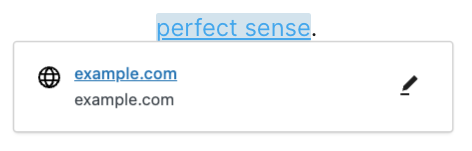
- Set it to nofollow: Click on the small pencil icon, then on Advanced, and tick the box next to, “Search engines should ignore this link (mark as nofollow)” and lastly click on Save.

- Save the post: Click on the main Update button to save the post/page along with your modified link.
Using a plugin
There are also several plugins available for WordPress that make it easy to add “nofollow” attributes to links.
For example, one plugin simply called External Links lets you manage all your external and internal links. You can add custom icons to appear next to the links, set attributes like nofollow, noopener, ugc, sponsored, and more – based on your preferences.
Manually in HTML
If you’re more comfortable working with HTML or need to add “nofollow” in a specific part of your template, you can always switch to the ‘Text’ view in WordPress and add rel="nofollow" to your links just as you would in straight HTML (we covered this method a couple of lines above)
By following these simple steps, you can effectively control how search engines interpret the links on your WordPress site. Whether you are a coding novice or a seasoned webmaster, WordPress offers multiple paths to understanding and implementing what a nofollow link is in your digital strategy.
When not to use “nofollow” links
While “nofollow” links have their specific uses and advantages, they’re not a one-size-fits-all solution. There are situations where using a “nofollow” attribute might not be the best choice or could even work against your goals. Let’s look at some scenarios where it’s advisable to avoid using “nofollow.”
Internal links
Generally, you shouldn’t use “nofollow” attributes for internal links – that is, links that go to other pages within your own website.
Internal linking helps search engines better understand the structure and content of your site, aiding in better SEO performance.
High-quality references
If you’re linking to trustworthy, high-quality external websites that offer valuable additional information to your readers, using a “nofollow” attribute can be counterproductive.
Search engines often view these outbound links as a sign that your content is well-researched and valuable, which can positively affect your own ranking.
Understanding when not to use “nofollow” is as crucial as knowing when to use it. Misusing the attribute can lead to missed opportunities in improving your site’s SEO and credibility.
In summary, while a nofollow link is a handy tool in your web management toolkit, it’s essential to wield it wisely to make the most out of your online presence.
Conclusion
By now, you should have a comprehensive understanding of what is a nofollow link and why it matters in the world of web development and SEO. From the basics of hyperlinks to the nitty-gritty of adding “nofollow” in both HTML and WordPress, we’ve covered the ground to make you well-versed in managing your site’s link strategy.
Remember, using “nofollow” judiciously can enhance your site’s credibility and SEO performance. Don’t hesitate to review your current and future links to see where implementing or avoiding “nofollow” could benefit you. It’s a small step, but one that can have a significant impact on your website’s success.
If you have any questions on what is a nofollow link, let us know in the comments.



